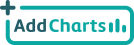FAQ
 Creating your account
Creating your account
How do I link my AddCharts account with Intercom?
Click on the “Connect with Intercom” button to instantly create an AddCharts account and link it with your Intercom account.
Watch the following tutorial to see how to setup your account in 1-click:
How long will it take to import my data from Intercom?
Once you link your AddCharts account with Intercom we will import your segments/tags/conversations data, this will take up to 5 minutes. We will email you as soon as the import is complete. If the import takes longer please contact us at [email protected].
Which data will we access?
We don’t store data about your users/conversations/companies, we will only save the daily count for the total number of users/companies in a segment/tag and total conversations.
Can I view a graph over specific timeframe?
Yes! To view a graph over a certain period of time click on the calendar icon for that graph and choose the dates.
 Your AddCharts Dashboard
Your AddCharts Dashboard
How to I load new segments/tags in the dashboard?
To load new segments or tags simply click on the refresh icon at the top right corner of your dashboard.
How do I hide old segments/tags that I removed from Intercom?
To hide deleted segments or tags simply click on the refresh icon at the top right corner of your dashboard.
How do I share my dashboards with my colleagues?
To share your dashboard with a read-only link click on the share icon at the top right corner of your dashboard.
Can I choose which app to create my AddCharts account for?
Currently an AddCharts account can only be created for a single Intercom app, the one you have selected when signing up.
Can I see data for segments prior to the date I signed up?
Currently we can only access and show data for segments and tags from the date you signed up. For total users, total companies and total/open/closed conversations you can see data preceding the date you signed up.
Can I filter my graphs?
Only a date filter can be applied. Your graphs will show data based on your Intercom data, once you create a new filtered segment on Intercom you will be able to create a graph for that segment in your AddCharts dashboard.
 General questions
General questions
Can I create metrics or graphs for my intercom events?
For in depth analytics for events check out Kilometer.io, a product analytics tool specifically designed for product managers helping them analyze user behavior.
How do I cancel my account?
You can delete your account by revoking the token for the app under: Your settings > OAuth tokens.